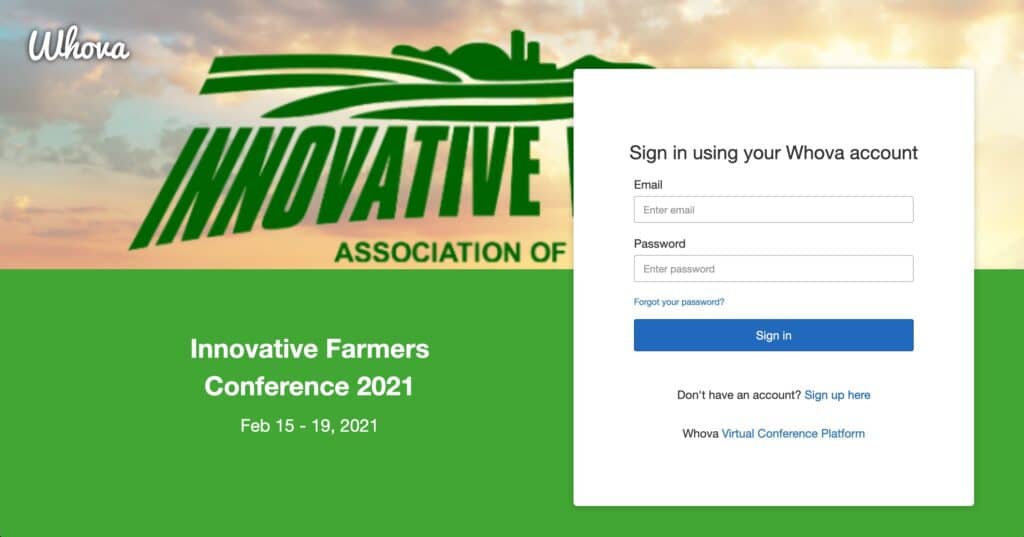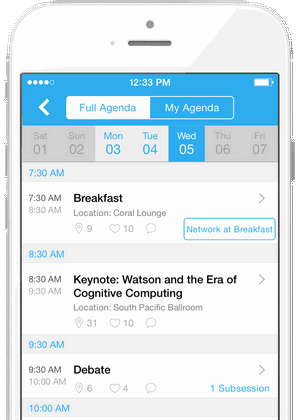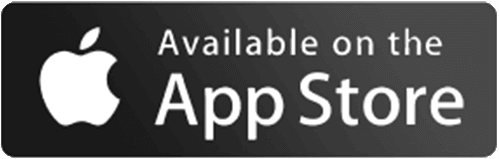Do you Need Help Getting Into Our Conference?
Information about registering and logging into the 2021 Innovative Farmers Association of Ontario Conference.
1. Register
- If you’ve registered go to step #2
- If not please register here.
2. Log into the IFAO virtual conference
How do I log into Whova on my web browser?
Open Whova using your Web browser. (Chrome is recommended.) Click “Sign up here” and create an account using the email address associated with your registration. If you’ve already created your account or you have used Whova before, sign in. You will be taken straight to the conference site.
How do I log in via the mobile app?
Open this page in your smartphone’s web browser, or search “Whova” in your app store. Download the app, and search for the “Innovative Farmers Conference 2021.” On the sign in page, click “Sign up here” and create an account using the email address associated with your registration. If you’ve already created your account or you have used Whova before, sign in. You will be taken straight to the conference site.
FAQs
Should I use the mobile app or the desktop version?
You can access Whova from your web browser or via the mobile app. You can switch back and forth between the web version and the app while you’re at work, at home, or on the go. Please make sure you can access Whova before the start of the conference. Some accessory features of the Whova platform are only available through the mobile app.
What should I do if Whova is asking me for a code?
If Whova is asking you for a code, double check that you’re using the email address associated with your registration. If you’re still having trouble, contact us to make sure you’re registered correctly.
What are the technical requirements to attend?
We recommend that all attendees have access to reliable internet, a quiet room, and a plug-in headset, if possible. If you’re accessing the conference from your computer, the preferred browser is Chrome. If you’re using the app, we recommend you connect to WiFi rather than rely on using cellular data. Some features of the app will be available while you’re offline, but you will need reliable internet to be able to stream sessions.
What if my internet is slow or unstable?
If your audio or video starts breaking up during a session, your connection may be unstable. We suggest stopping your video using the controls at the bottom of your screen. You can also select the option “Stop receiving video,” which will make it so you can hear the presentation but you can’t see it. We also recommend closing out of any extra programs on your computer to avoid processing slowdown. If you get kicked out of the meeting due to unstable internet, you can reload the page and rejoin. Remember, if you miss any sessions due to connectivity issues, recordings will be available by the end of each conference day.
How will I receive announcements and important updates?
If there are any changes to the schedule or other important announcements, we will email all attendees. If you’ve downloaded the app, you will also get a notification.
Can I control app notifications?
In the Whova app, you can adjust the notification settings to receive only the types of notifications you want. Click on the profile icon in the top-left corner, click “Settings,” then click “Notification Settings.”
I’m nervous about attending an online conference. What should I do to feel prepared?
Reading these FAQs is a great place to start! You can also look through Whova’s attendee guide, which has handy screenshots for web and mobile versions.
What should I do if I need help?
Contact us, Monday-Friday, 8:00 am – 5:00 pm EST. Most of our staff will be busy making sure the conference runs smoothly, but we will respond to your queries as quickly as we can.
What is Whova’s Privacy Policy?
Please review Whova’s Privacy Policy here.